Savvy shoppers nowadays are equipped with an abundance of tips and tricks up their sleeves to score the best deals out on the web. One that all savvy shoppers far and wide seem to be taking advantage of these days is the coupon browser extension that auto finds and applies coupons at checkout for you.
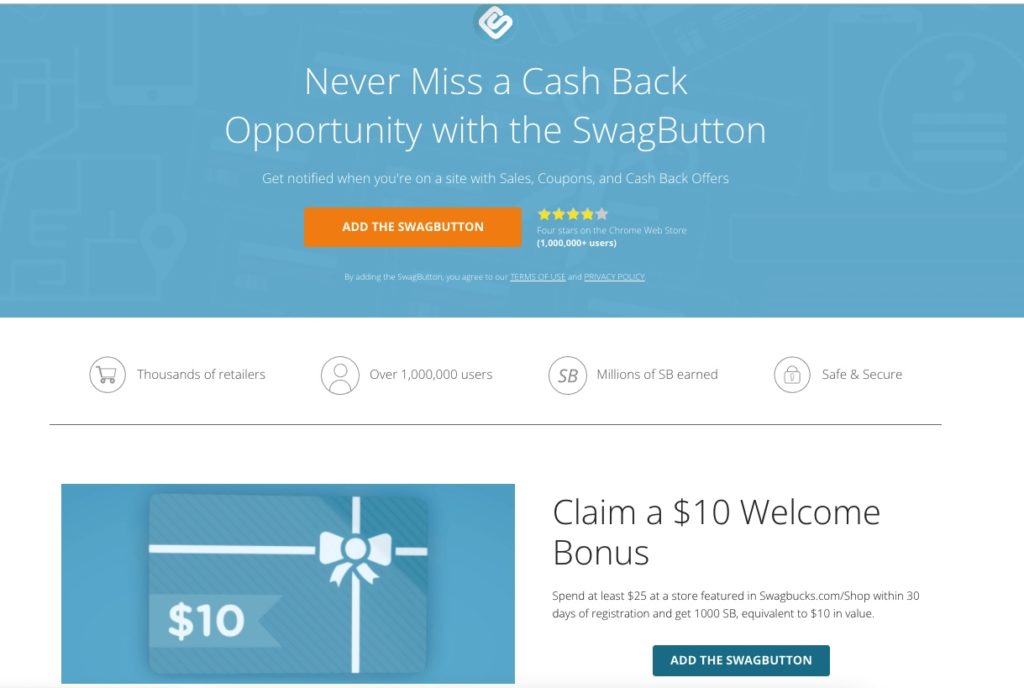
While many savvy shoppers may already have some sort of coupon browser extension installed, it definitely does not hurt to install more than one. In fact, many savvy shoppers actually have multiple browser extensions for the best coverage of coupons in case extension A finds a better one than another extension B, or if extension A isn’t able to find any working coupons while extension B is. Lucky for you, Swagbucks actually has its own browser extension – the SwagButton!
The SwagButton is truly one of a kind. Not only does the SwagButton automatically find and apply coupons at checkout for you, but it also notifies Swagbucks members about every cash back opportunity available at a given site. On top of helping you save on online purchases, the SwagButton also notifies members about new available surveys and Swag Codes.
This is a handy – and dare I say revolutionary – tool for lazy and forgetful people like myself who often don’t remember to check out/shop through Swagbucks first while online shopping to see which stores are eligible for cash back. There’s nothing worse than making an online purchase and then realizing you missed out on cash back because you forgot to shop through Swagbucks. Talk about FOMO!
In this article, I’ll demonstrate how you can easily install the SwagButton as well as walk you through its various features.
Install the SwagButton
- Visit this SwagButton page on Swagbucks to get started.
- Click on the blue “Install on Chrome” CTA button and you’ll get redirected to the Chrome Store where you’ll be able to install the SwagButton.
Once you’ve been redirected to the Chrome Store, you’ll be presented with in-depth specs about the SwagButton including user ratings, reviews, as well as your device’s compatibility status with the extension. Although this may be obvious to some folks, it’s probably worth mentioning (for those who aren’t already aware) that the SwagButton is compatible with Chrome browsers only.) Click on the blue “Add to Chrome” CTA button to install the SwagButton.
You’ll then receive a popup notification for confirmation. Go ahead and click “Add extension” to finalize the installation, and you’re ready to go!
New Swagbucks Users: Claim Your Free $10 Bonus
Did you know that new Swagbucks members can earn a $10 bonus for spending $25+ when shopping through Swagbucks? Hurry though as this offer doesn’t last long! This offer is only valid within the first 30 days of signing up, so act soon before this too-good-to-pass-up offer expires!
You can sign up for Swagbucks right from the SwagButton in your browser.
To quickly sign up, click on the SwagButton extension icon (located at the top right of your browser next to the URL field). A pop up will then appear where you can then enter your email and click on the “Get $10 Bonus” CTA to activate your $10 bonus (eligible for redemption after spending $25+).
When clicking on the SwagButton icon, you’ll be able to toggle between 3 different tabs – Shopping, Surveys, and Swag Codes – and check out available cash back earning opportunities among each category. The Swagbutton is also useful for quickly checking your SB account balance.
Although it’s not required for you to be a Swagbucks member to be able to use the SwagButton, it is highly recommended that you do so in order to take advantage of all its awesome features. Non-members will only be able to auto find and apply coupons at checkout with the Swagbutton, but there are so many additional features that this handy extension offers specifically for Swagbucks members. Check out the table below for a comparison of each feature’s eligibility for a Swagbucks member vs a non-member:
| Feature | Non-Member | Swagbucks Member |
| Auto Find & Apply Coupons | Yes | Yes |
| Cash Back Shopping | No | Yes |
| Survey Notifications | No | Yes |
| Swag Code Alerts | No | Yes |
| $10 Bonus | No | Yes |
Shopping Benefits for SwagButton Users and Swagbucks Members
Not only will Swagbucks members be able to auto find and apply coupons at checkout, but members will also receive notifications about cash back opportunities via a pop up on the top right of the browser. This indicates your eligibility to rack up cash back savings from the site being visited like Old Navy. Click on the purple Cash Back CTA button to activate your 3% cash back.
Another way to check if you’re eligible for cash back is by checking the SwagButton icon. If you see a yellow plus sign, that means that cash back is eligible with this store and needs to be activated. Click on Swagbutton icon and then click on the purple Cash Back CTA button to activate your cash back.
You’ll notice that the yellow plus sign has now turned into a green check mark and that the purple CTA now reads “Cash Back Activated”.
Located on the bottom half of the extension is a list of available coupons. To manually apply the coupons, click on the ribbon to reveal the full coupon code and then click on the code to copy it. Shop as you normally would and apply your coupon at checkout to earn your cash back.
Alternatively, you can let the Swagbutton do all the laborious work of applying coupons for you at checkout. Once you’re at checkout, you’ll see a “Apply Coupons ” notification on the right. Click on the purple CTA button and let the magic happen! The best Old Navy coupon will get added.
A fun animation of a hamster wheel will then appear on the screen, showing the coupons being applied. Not all coupons will be a winner, but you’re bound to find a working code eventually…
And viola, the Swagbutton struck gold and was able to score a 30% off coupon! Proceed with this purchase by clicking on the purple “Continue to checkout” CTA and complete your transaction like you normally would.
And there you have it, you just saved $12 cash back and earned 3% cash back on your purchase just by using the SwagButton!
Get Special Earning Alerts with the SwagButton
Get notified when new earning opportunities and surveys are available. This is a feature exclusive to Swagbucks members only and is a practical tool for those who enjoy earning cash back by taking paid surveys. Not only will members receive pop up notifications when new surveys are available, but you can also check on the Answer tab within the SwagButton for a full list of new survey alerts as well as easy access to surveys.
SwagButton Reward Alerts
The Swag Codes program, exclusive for Swagbucks members only, awards members with special Swag Codes they can redeem for prizes. The Swag Code is an encrypted string of text and numbers. Redeem the string on Swagbucks to be able read the special code. If you love earning SB from Swag Codes but find them difficult to track down, you’re going to love this feature. Long gone are the days of hunting down Swag Codes – with the SwagButton, you’ll get alerted about every new Swag Code!
Plus, you can quickly and conveniently enter Swag Codes via the Swag Code tab in the SwagButton.
Personalize Your SwagButton Experience
What’s neat about the SwagButton is that it gives you the ability to adjust your extension home page and notification settings based on your preferences and interests. Click on the tool/wheel icon at the top right of the extension and choose from either Shop or Answer as your default homepage on the extension and either opt in or out of receiving survey notifications.
Final Thoughts on the SwagButton
Although non-Swagbucks members are still able to auto find and apply coupons at checkout without signing up, they won’t, however, be notified about or be able to rack up additional cash back savings like Swagbucks members would. Additionally, non-members won’t be notified about any new surveys or Swag Code, exclusive to Swagbucks members only. Want to maximize your savings from both coupon codes as well as from cash back shopping, new surveys, and Swag Code opportunities? Well then, speak less! Here’s your chance to sign up! Oh, and don’t forget to install the SwagButton.
Trending Articles:
- How to Make Money Selling eBooks Online
- Customer Service In The Mobile Era: Finding Remote Customer Service Positions
- LifePoints Review and Alternatives for Paid Surveys
- Wayfair Black Friday Deals 2021
- How to Earn Bitcoin
- Using Rewards Apps to Save for College
- 11 Best National Banks 2020: Get Branch Coverage, Account Variety, & More
- 10 Best Survey Apps Ever
- Get Paid to House Sit: 8 Ways to Find House Sitting Jobs
- Travel Hacking: How to Fly for Little or Nothing—Even In First Class!
- The Ultimate CVS Cashback & Coupon Code Deal Hack
- GameStop Black Friday Deals 2021